Web design and development are two of the most sought-after skills in the industry. Your website must have all the essential features to become a successful entrepreneur. There is much buzz around website design and development and much discussion around different aspects of web design, but what exactly is it, and what do web designers do? Various features are involved in a flawless website design, so it takes work to stay on top. Here are a few basic concepts of web design that you need to be aware of.

There are many elements to consider when designing a good user experience (UX). A well-designed UX will consider the user’s needs and goals, the tasks they need to complete, the overall tone and feel of the experience, and much more. All of these elements are important in creating a positive UX.
User needs and goals are the essential elements to consider. What does the user want to accomplish? What are their needs and motivations? UX designers need to understand these things to create an experience that meets the user’s needs.
These five key elements are the base of any top-rated website:
Strategy is the first essential element of a UX design. A well-defined strategy ensures that your UX design efforts are focused and aligned with your business goals. It includes understanding your users, their needs, and how they interact with your product.
A solid strategy also considers your company’s strengths, weaknesses, and competitive landscape. With a clear plan, your UX design efforts will likely be scattered and focused, resulting in a sub-optimal user experience.
The second key element of UX design is Scope. This element encompasses the features and functions to be included in the product and the time and resources necessary to complete the project.
A well-defined scope will help keep the project on track and ensure that all stakeholders know what will be delivered. Explicit content also enables better estimation of costs and timelines.
The structure is the third essential element of UX design, along with navigation, layout, content, and usability. It refers to how the different aspects of a website or app are organized. A well-structured design makes it easy for users to find the information they need and use the site’s features or app.
A well-structured design starts with a clear hierarchy. The most important content and features should be easy to find, while less critical content can be relegated to lower levels in order. The hierarchy should be easy to understand, clearly labeling different sections and content.
A well-structured design is essential for a good user experience. It makes it easy for users to find the information they need and use the site’s features or app. It also ensures that users can complete tasks quickly and without confusion.
A skeleton is the fourth essential element of UX design. The skeleton is the foundation of the design and includes the layout, grid, and typography. It is the basic framework on which a user interface is built. A well-designed skeleton ensures that the UI is easy to navigate and that all the necessary information is easy to find.
The surface is the fifth and last key element of UX design and is the most visible part of the user interface. It is the part of the interface that the user interacts with, including the graphical elements, such as buttons, icons, and text. The surface must be designed to be intuitive and easy to use, and it must be visually appealing.
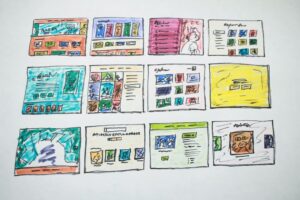
The UI design elements are essential for a web design because they help create a consistent look and feel for the website. They also help to make the website more user-friendly and easy to navigate. Using a consistent UI design, users can more easily find the information they want on the website.
Some primary input controls used in UI design have a specific function and purpose, and understanding how to use them correctly is essential to creating an effective user interface.
A checkbox is a UI input control that allows the user to select one or more items from a list of options. A checkbox can select items in a list of options in a settings dialog. Checkboxes are usually presented as square boxes that can be checked or unchecked.
Radio buttons are a type of input control that allows users to select one option from a list of options. Radio buttons are typically presented in a group, with each option appearing as a button. When a user selects an alternative, the button becomes “checked” to indicate their selection.
A dropdown list is a UI input control that allows the user to select an option from a list of choices. The list of choices is typically displayed as a dropdown menu, with each choice appearing as an item in the menu. Dropdown lists are often used in forms and surveys, allowing the user to select a value from a list of options. They can also be used as navigation menus, allowing the user to choose a page or action.
List boxes are input control that allows the user to select one or more items from a list. They can be used for various purposes, such as selecting options from a drop-down list or choosing multiple items from a list of options.
Various UI input controls can trigger different actions, but buttons are perhaps the most common and versatile. When designing a button, it is essential to consider what action the button will perform and how it will fit into the overall UI.
Toggles are a type of UI input control that allows the user to switch between two states. They are commonly used to represent ON/OFF states but can also represent other dichotomous states such as true/false or yes/no. Toggles are typically implemented as buttons that can be clicked or tapped to change the state.
Text fields are one input control type allowing users to enter text data. Text fields can be used for various purposes, such as entering a search query, username or password, or free-form text data. Text fields can have one or more lines.
The date field is web applications’ most commonly used input control. It allows the user to select a date from a calendar or enter it manually in a text field. The date field is often used with other input controls, such as the time field, to allow the user to select a specific date and time. The date field is a core input control in the UI and is supported by all major browsers.
Navigational components are the ones that help the user move around the interface and find the information they need.
Breadcrumb navigation is a type of secondary navigation that allows users to keep track of their location within a website or application. This type of navigation is often used in conjunction with primary navigation, such as a menu bar or search box.
Sliders are one of the most commonly used UI navigational components. They allow users to quickly and easily select a value from a range of values. Sliders often control settings such as volume, brightness, or speed. Sliders are typically implemented as a vertical or horizontal bar with a handle that can be moved to the desired value.
A search field is one of the essential navigational components of a website or application. It allows users to quickly and easily find the content they want. A well-designed search field should be easy to use and understand. The search field should be prominently displayed on the page and easy to find. The search field should also have clear and concise instructions on how to use it.
Pagination is a UI component that allows users to navigate through data collection by dividing it into smaller, manageable chunks. It is a common component in online applications and is often used in conjunction with a database. It can navigate through a long list of items or load more things into a list as the user scrolls down. It can also display a limited number of items from a more extensive collection, such as a product catalog.
UI navigational components, such as tags, provide an easy way for users to navigate a website or application. Users can be taken to a specific page containing related content by clicking on a tag. Tags can also filter content, making it easy for users to find what they’re looking for. In addition, tags can be used to bookmark content, making it easy to return to later.
Various icons can be used in UI navigational components, each with unique benefits. For example, vector icons can be easily scaled and customized, making them ideal for responsive design. On the other hand, Raster icons tend to be more detailed and realistic, making them well-suited for specific applications. Ultimately, the type of icon used should be based on the project’s particular needs.
Informational components are the ones that provide information to the user, and input components are the ones that let the user input information into the system.
Tooltips are one of the most commonly used UI components to provide information to users. They are small, discreet pieces of text that appear when the user hovers over an element on the screen. Tooltips are an easy way to provide additional information about an interface element without taking up too much space.
One of the most important aspects of any user interface is providing feedback to the user. This feedback can take many forms, but one of the most common and effective is the progress bar. Progress bars are used to show the progress of an operation, typically in terms of percentage complete.
The progress bar is a UI informational component that displays the progress of a task. It can be used to provide feedback to the user on the status of a task or to indicate the progress of a task. The progress bar can be horizontal or vertical and animated or static.
Notifications play a critical role in UI design, providing users with timely information about events, updates, and other important information. When used effectively, notifications can help users stay informed and engaged with your app. However, when misused, notifications can be a source of frustration and annoyance.
Many different types of message boxes can be used in a UI, each with its purpose and usage. Common message box types include confirmation, error, and warning messages.
Confirmation messages confirm an action or decision and typically include a yes/no or OK/cancel button. Error messages indicate an error has occurred and usually include an OK button. Warning messages warn the user of the potential consequences of an action and typically include an OK button.
Modal windows are one of the most important UI informational components, as they provide critical information to users in a concise and focused manner. By nature, modal windows are designed to draw attention and should be used sparingly to avoid overwhelming users. When used effectively, modal windows can help improve the overall user experience by providing key information clearly and concisely.
As a creative field, web design is constantly evolving, and there are many different things to consider. Most importantly, you must consider how people will interact with your website. If you are familiar with web design and development, you can create a website that will provide your viewers with the best possible experience. If you need to become more familiar with the basic concepts of website designing and development, we hope this information helps you feel well-informed about web design and development.